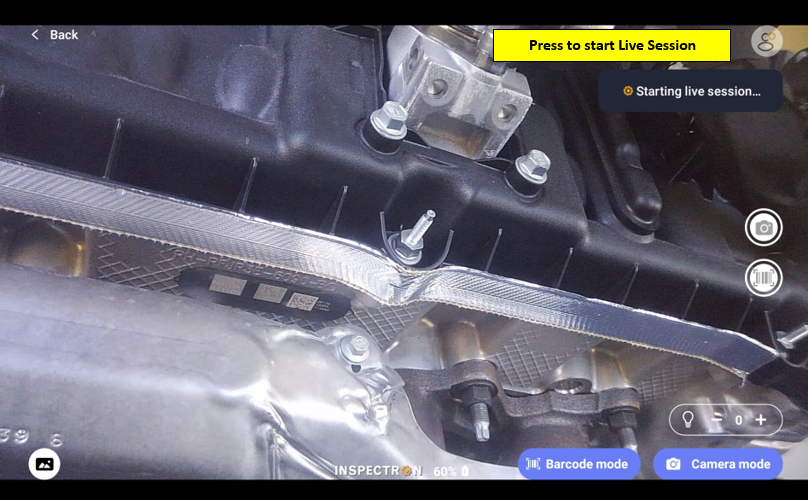
It will take a few moments for the live video call session to initiate.
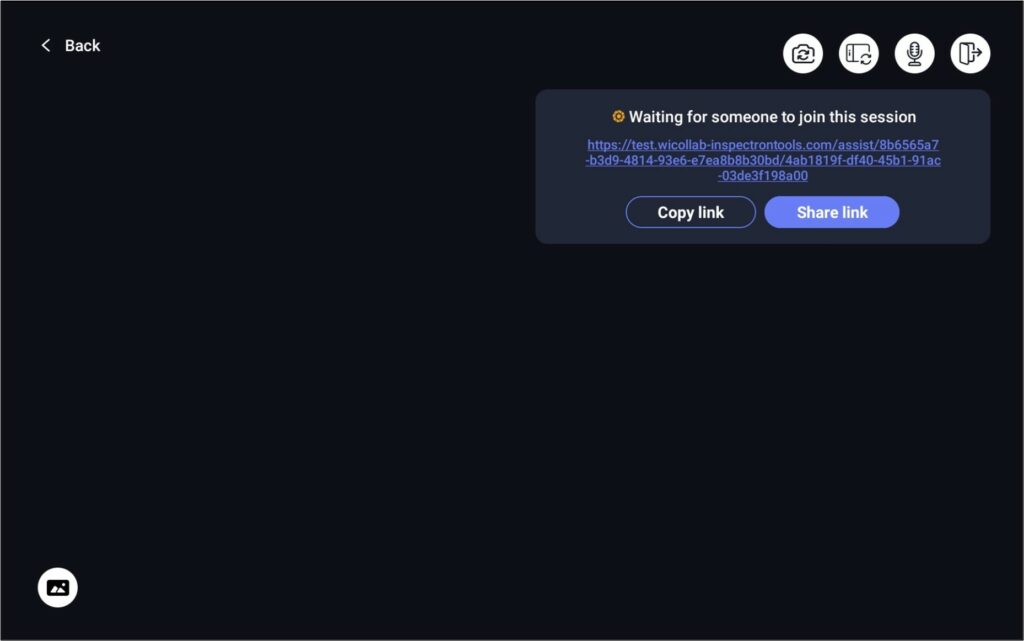
Select “Copy link” to copy and paste link into a third party app.
Select “Share link” and a pop-up will appear. See next page for details.
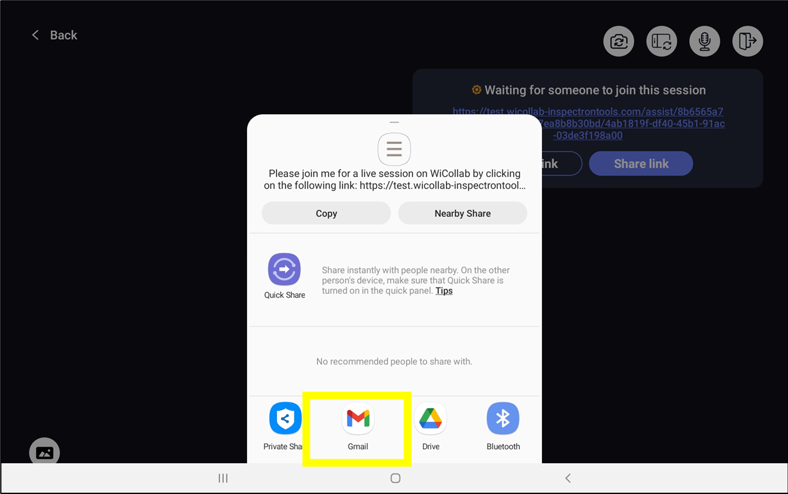
Sharing compatible applications will appear. Select your application and an auto-generated email will populate. See next page.
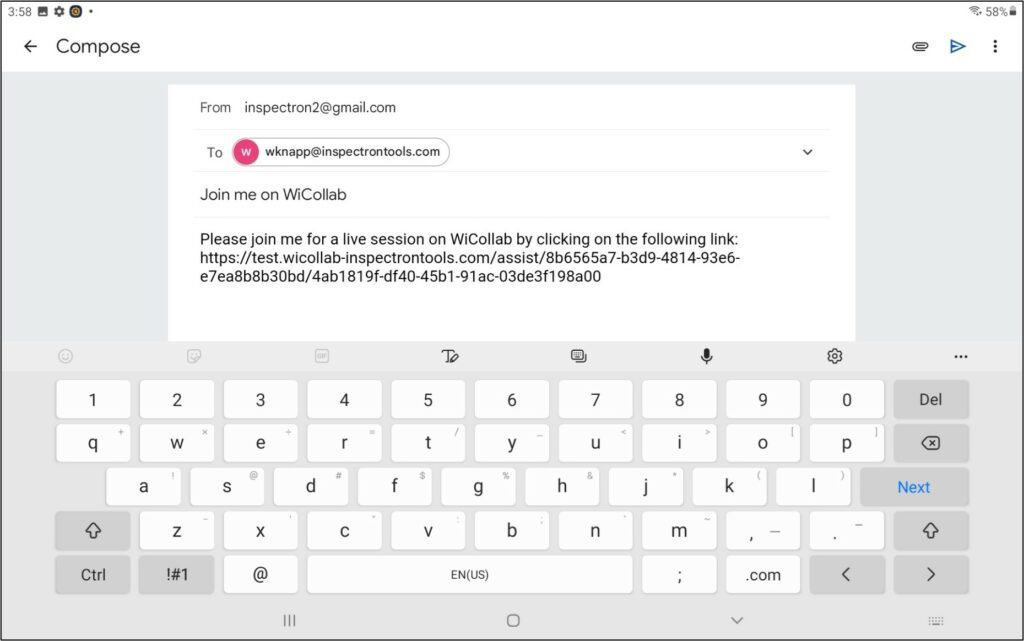
Type in email to share the Live Video Call with. Depending on the firewalls with the remote user’s email, it may take up to a couple minutes for them to receive the email.
**An email will also be auto-generated in the email address your WiCollab account is associated with**
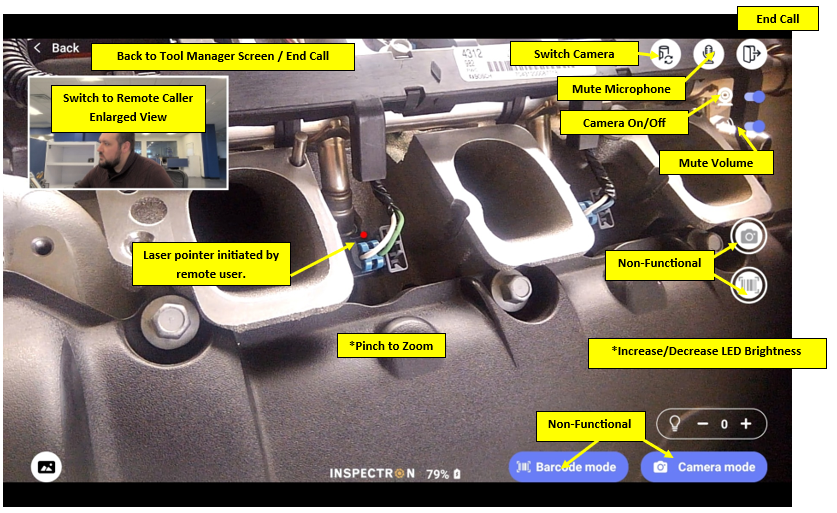
Video will start with camera on connected device (tablet, phone, etc). Switch to tool camera with button.
Press on live video caller screen to enlarge.