The WiCollab connects to the WiScope and WiTorch through Wi-Fi. The preferred connection method is Wi-Fi Direct and is an easy 1-button click to connect. Wi-Fi Direct gives you the entire tool and app feature set, without disrupting your companion device’s network connection.
Initial Wi-Fi Direct connection: You will need to “Configure” your connection mode. This only needs to be done once, unless you switch back to either P2P or Wireless Network Mode.
Step one: Select the Configure button.
Step two: Select ‘Next’ in Configure pop up
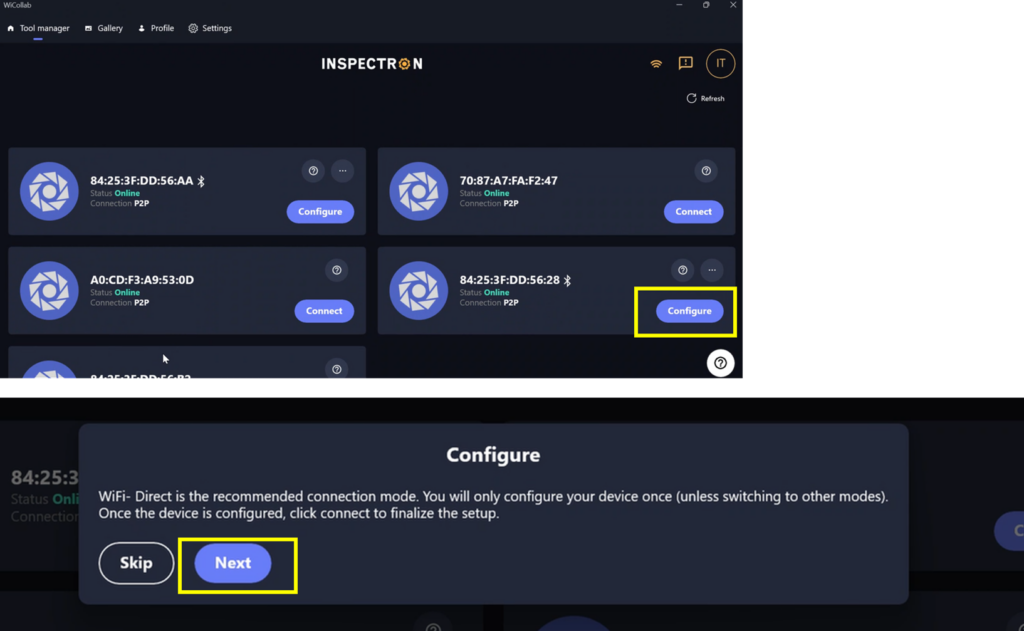
Step three: After a few moments, you will return to the home screen. The “Configure” button will switch to “Connect”. Select “Connect”.
Note – This is the ONLY connection step required AFTER you configure for every connection!
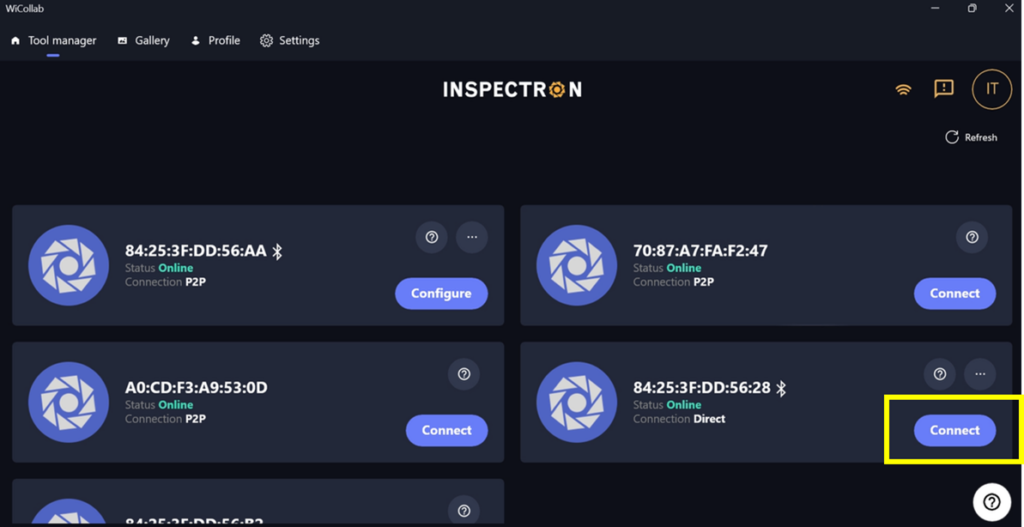
WiCollab app will minimize while connecting. On select Windows devices, the “Pair device?” pop up series will appear. This may appear BEHIND other open applications (i.e. web browser). It’s recommended to minimize other applications.
Note – if it takes longer than 60 seconds to connect, it’s suggested close the app and retry the connection.
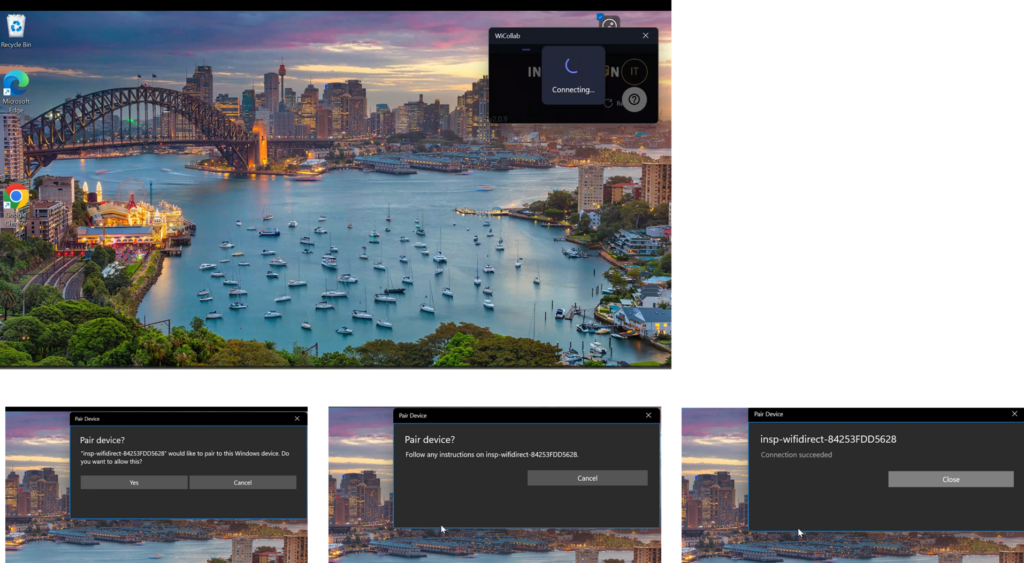
The tool’s live view will appear signifying connection is complete.
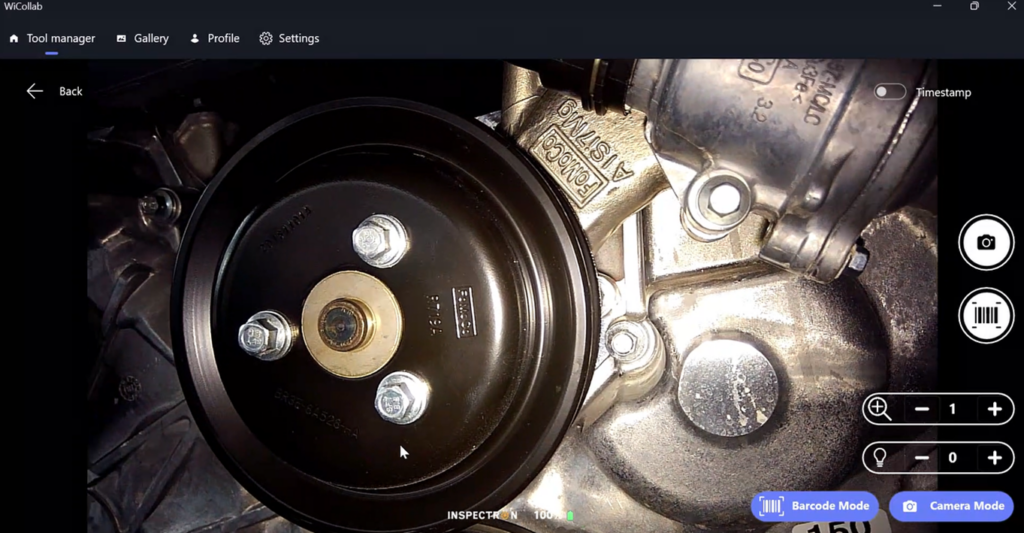
OTHER CONNECTION MODES:
However, you can also connect via P2P or Wireless Network Mode.
P2P is a direct connection from the companion device to the tool, but your companion device will lose network connection.
Wireless network modes connects the tool to the companion device via the network your device is connected too. This may require IT intervention to allow tool access to your network.
To access these modes, follow the steps pictured below:
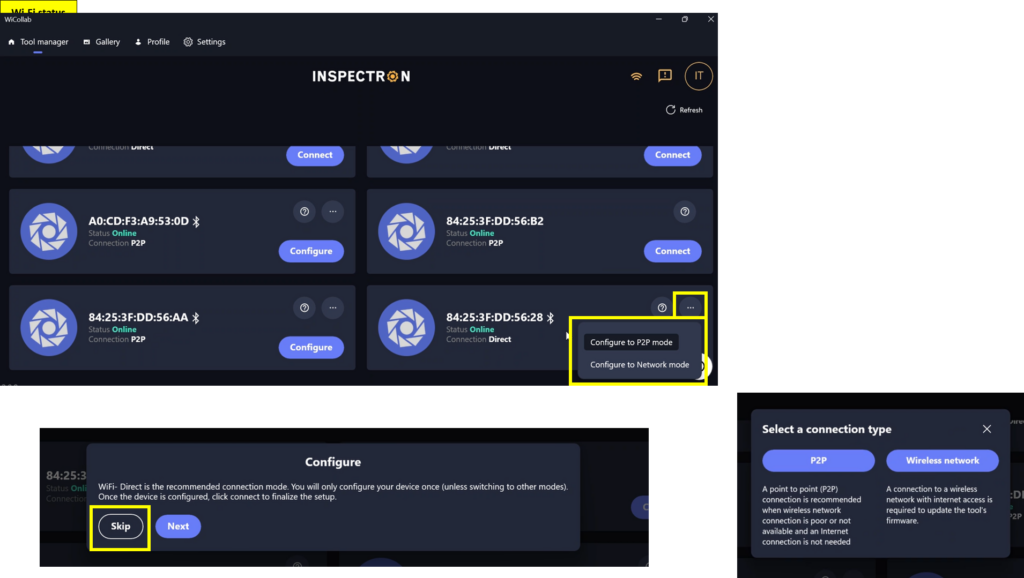
Note – If you power down the device in Wireless network mode, the device will remember that network. The next Wireless network connection attempt, the device will attempt to connect to the previous network (even if your companion device is connected to a new network). To connect to that new network, you must reset the device back to P2P mode (5 second hold of Zoom and Light buttons) prior to connecting to a new Wireless network.